Client Secrets
This interface allows to create, view, edit, and delete secrets associated with client application. This documentation covers all the key functions and workflows for managing these sensitive credentials.
Navigation
- Accessing the Client Secrets
- Viewing Client Secrets
- Adding a New Client Secret
- Editing Existing Client Secret
- Deleting Existing Client Secret
- Setting Expiration Dates
Accessing the Client Secrets
- Navigate to the Clients
- Select the specific client from the clients list
- Click on the “Edit” option for the client
- Within the Edit Client interface, navigate to the “Secrets” tab
Viewing Client Secrets
The Secrets tab displays a table with the following columns:
- Description: A user-friendly name or purpose for the secret
- Expiration: The date when the secret expires (if configured)
- Value: The actual secret value (usually displayed in an encoded format)
- Actions: Edit and Delete buttons for managing each secret
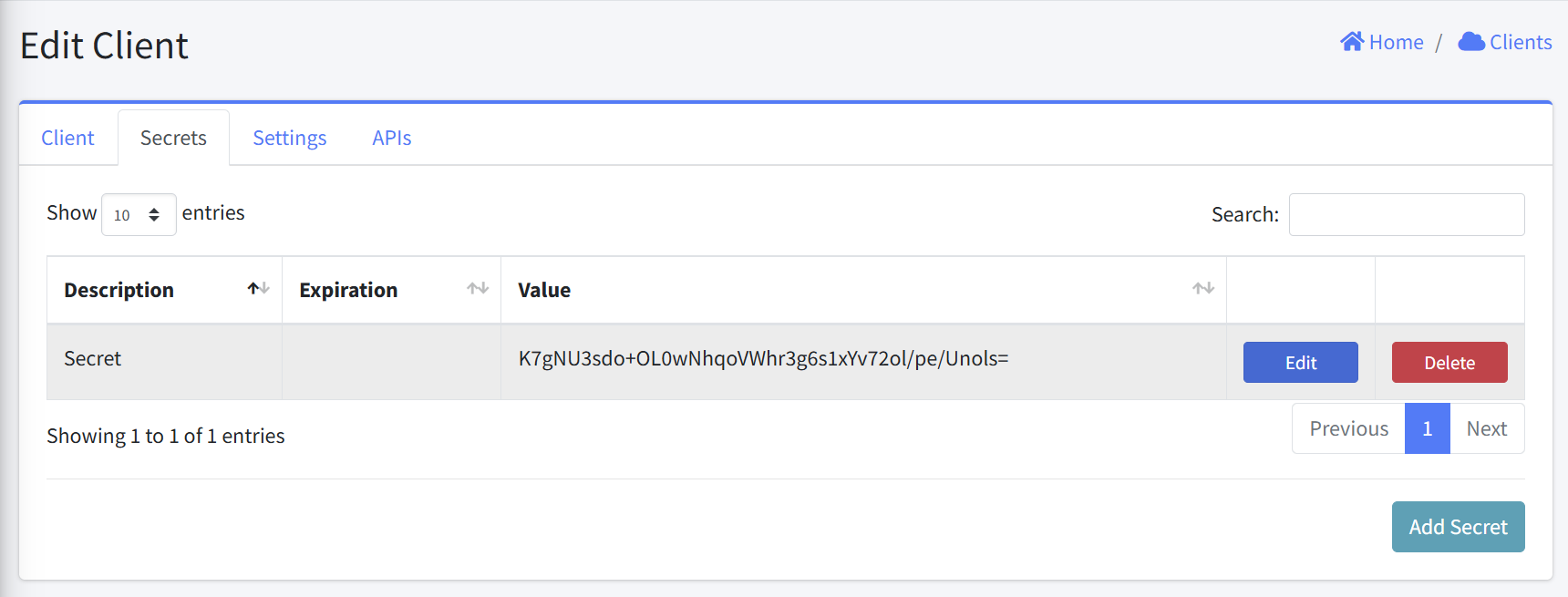
Adding a New Client Secret
- From the Secrets tab, click the “Add Secret” button in the bottom-right corner
- A “Client Secret” dialog will appear with the following fields:
- Description: Enter a meaningful name or purpose for the secret
- Expiration: Set an optional expiration date in DD/MM/YYYY format
- Value: Enter the secret value, it is a required field
- Click “Save” to create the new secret
- Otherwise click “Close” to dismiss the form
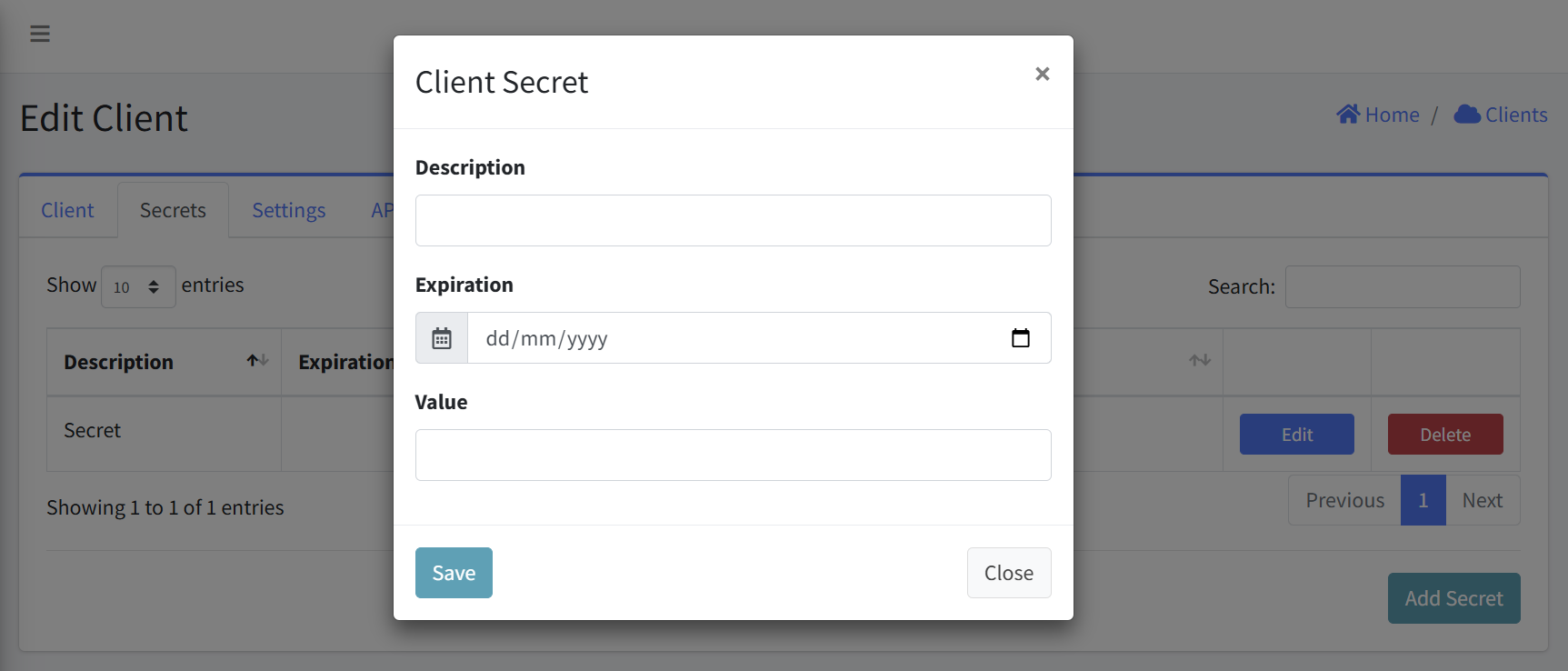
Error Handling
- An error is displayed above the Client Secret form if an empty form is submitted.
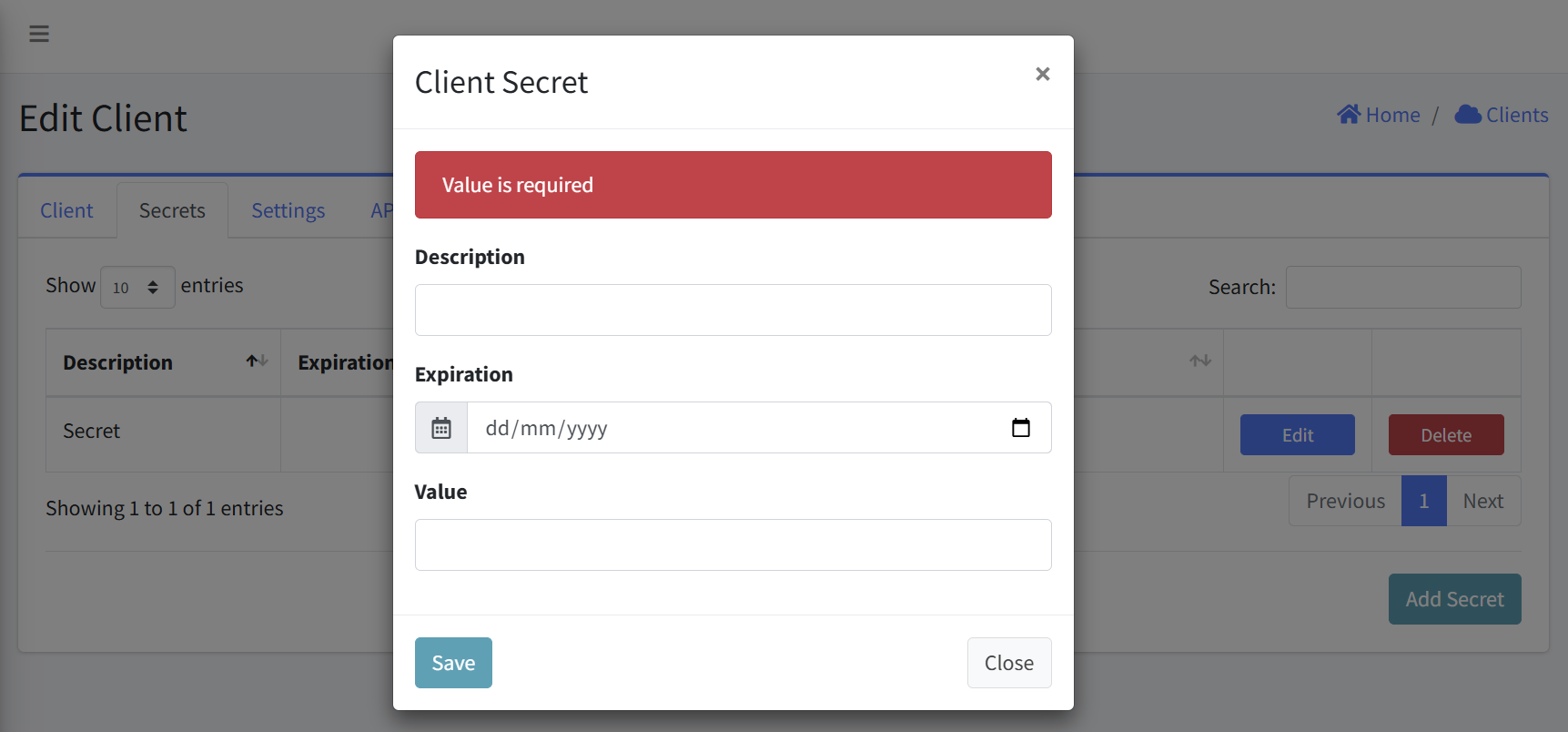
Editing Existing Client Secret
- Locate the secret you wish to edit in the Client Secrets table
- Click the “Edit” button in the Actions column
- A “Client Secret” dialog will appear with the current values pre-populated:
- Description: Update if needed
- Expiration: Modify or set an expiration date
- Value: The current secret value is displayed and can be modified
- Click “Save” to apply your changes
- Otherwise click “Close” to dismiss the form
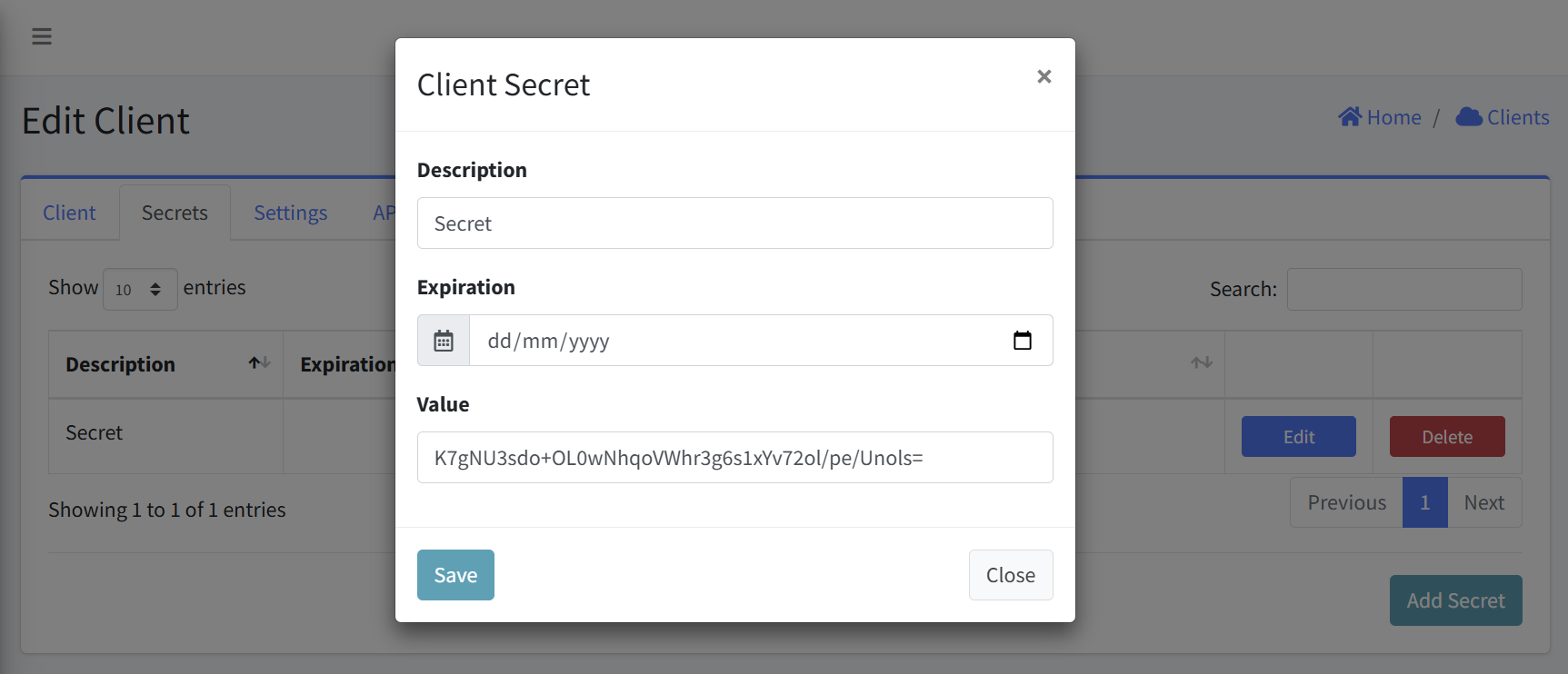
Deleting Existing Client Secret
- Locate the secret you wish to delete in the Client Secrets table
- Click the “Delete” button in the Actions column
- Confirm the deletion
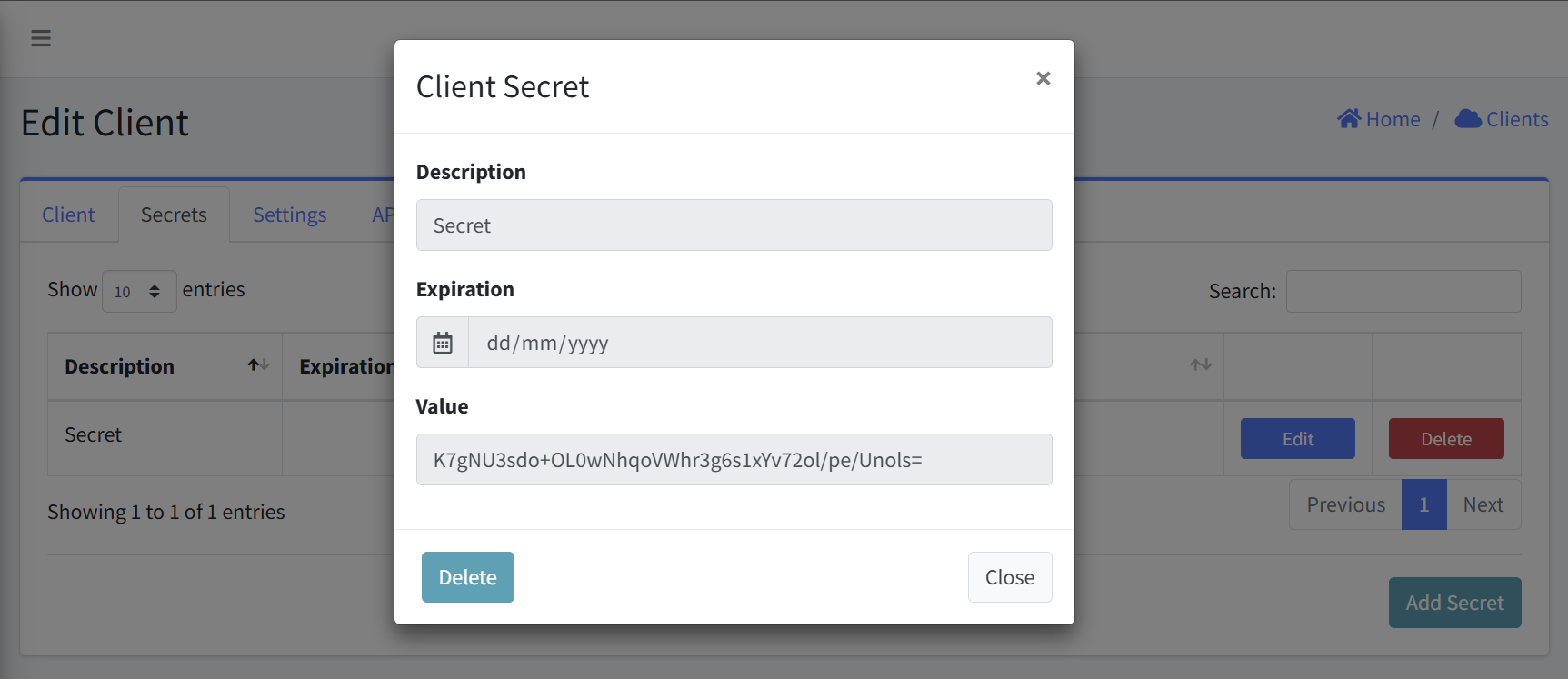
Setting Expiration Dates
- When creating or editing a secret, use the date picker field labeled “Expiration”
- Click the calendar icon to open a date selection interface
- Select the desired expiration date in DD/MM/YYYY format
- Leaving this field empty means the secret will not expire automatically